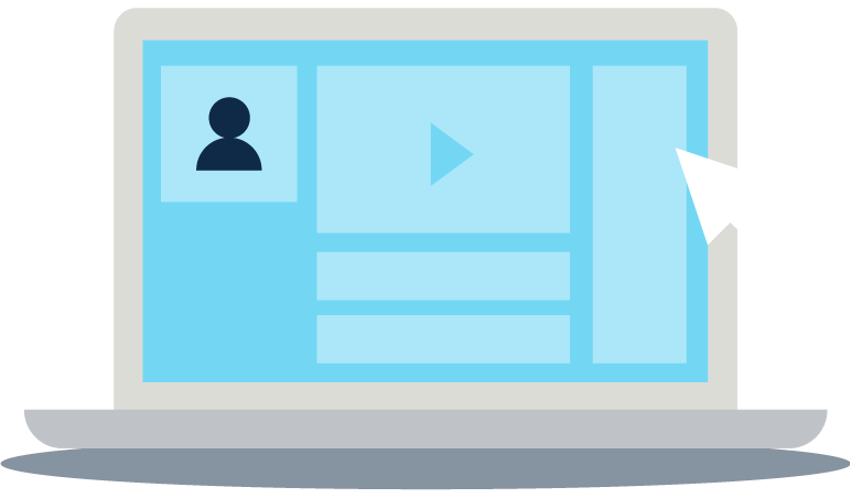![]()
Onboarding
Testing generic rates (not real quotes or payments): To request a generic rate, set Payment Type to anything other than EPA-E-Payment, and set the Bank Account to anything other than the OFX account. For more information, click here.
Testing real quotes and payments: You will need to ask OFX to create a Sandbox account once you’ve registered your OFX account. From here, you can test on your CargoWise systems.
It is safe to request FX Quotes and book FX Deals in your test environment, as it only interacts with your OFX sandbox account.
No money is moved, and no commitments are made in the Sandbox environment. It’s there to show you the integrated experience you can expect in your Production environment. Please note that Production environment interacts with the OFX Live site and so all Quotes and Deals made in the Production environment are real.
Once you book a deal in Production CargoWise, it is the same as booking the deal online on the OFX website. You will then need to “fund” the payment, which OFX will process for you and send notifications back to your production CargoWise system to reflect the status of each Deal.
Please note that when you are using this functionality, WiseTech Global and CargoWise don’t process any actual cash transactions.
CargoWise will send your entered data via electronic messaging to OFX, who process and issue all rates and quotes. If you’re happy to proceed, you can instruct CargoWise to send another message through to OFX, who will execute your payment once it is funded.
Accordingly, yes, it is possible to process local currency domestic payments using the E-Payments functionality.
Please be aware that although the E-payments functionality is currently only integrated with OFX (OzForex Limited), it will soon integrate with multiple FX Providers. So as long as the provider you choose allows processing domestic payments in local currency using their service, then it is possible to do it using the integrated service.
No, recipients should already be set up in your live OFX account, they will only need to be synced once into CargoWise.
A single OFX user login can be used by a single CargoWise user.
Please ensure each user has their own OFX user account.
![]()
E-Quotes
Only few minutes. But you can request a new exchange rate at any time.
No, the exchange rate will be locked in only when payment is submitted for processing and the E-Payment Deal is accepted by OFX.
No. Anyone can get OFX exchange rates. However, you must have an account in order to lock in the rate and process the payment.
You can view the error message by exposing the 'Error' column on the E-Payment Processing tab. To do this, right click on the grid, select Customize Columns, and add the Error column to the view.
You can expose the column "Inverse Exchange Rate" on this grid too. To do this, right-click the grid and select "Customize Columns", then you can add Inverse Exchange Rate to the grid. If you wish, you can remove the normal "Exchange Rate" from the grid.
![]()
E-Payments
Nothing. There is no transactional fee for e-payments made from CargoWise. The e-payments module is available free of charge.
Yes, you can. To process international payments in local currency, you still need to request FX Quote. The exchange rate will be 1, but an OFX fee may apply.
No. You cannot fund payments out of your foreign currency bank account.
The system will automatically check the current rate and, if it is exactly the same as the E-Quote you accepted, then the payment will still be booked. If the current rate is different, then the payment will not be booked and you will need to review and accept the new E-Quote. Click here for more information.
The system sends a message to the FX Provider, requesting to book the deal. Once confirmed, the E-Payment Deal Status changes to ACP - Provider Accepted. At this point, the exchange rate is locked in and you can Post the payment in CargoWise.
The FX Provider will send notifications to your CargoWise system as the status of the payment changes, for example when you fund the payment and when the payment is finally paid out to the recipient. Payment status is reflected in your CargoWise system.
3 days. After this time, if the deal is not funded, then your dedicated OFX account manager will contact you to follow up with next steps.
You will need to cancel the deal in the FX Provider's system first. Once the deal is cancelled, then you can cancel it in CargoWise. Click here for more information.
There are two key steps to the E-Payment Process: processing the payments and then funding these payments out of your company bank account.
Step 1: Payment is made to the Supplier out of the E-Payment Account:
- Credit to the E-Payment Account Balance
- Debit to the Creditor Control Account
Step 2: Transfer is made out of your Company Bank Account to the E-Payment Account:
- Credit to your Company Bank Account
- Debit to the E-Payment Account
For more information, including the recording of the FX Provider's fees, click here.
![]()
Data security and privacy
OFX will not have any access to your CargoWise data. CargoWise will send instructions to OFX when the user requests an FX quote or books the transfer.
When requesting a quote from CargoWise, OFX will only receive necessary details from the payment record: Local Currency, Foreign Currency, OS Amount required, requesting user.
Once you’re ready to process the payment, a message will be sent from CargoWise to OFX with the OFX Quote ID you want to proceed with, requesting user and the beneficiary ID of the creditor.
Beneficiary details are maintained by you in OFX, so we don’t send any bank details in the message.
![]()
Managing and posting payments
You will need to record a Bank Transfer transaction. The system will prompt and pre-fill the Bank Transfer as soon as you post the payments to make sure you don’t miss this step. For more information, click here.
When recording a Bank Transfer transaction, you will need to record OFX fees at the same time. For more information click here.
Yes, you can create an AP Payment Batch directly from outstanding AP Invoices.
You don't need to create individual payments first, and then batch them together as separate actions. You simply select the invoices you need to pay and then use the 'Pay Invoices' action to create the payments and the batch at the same time.
Please refer to "Pay Invoices" training videos and "Payment Batches" Update Note on My Account.
You can locate the payment in the Payment Processing module.
![]()
Your OFX Account
Nothing! You can register an OFX account for free.
For US, EU, UK and Singaporean clients you enjoy $0 OFX fees on FX transfers regardless of transfer size. A USD$25 fee applies for USD to USD transactions.
Small OFX fees may apply for transfers for clients from other countries. For example:
- If you are an Australian client you will pay a AU$15 fee if you’re transferring under AU$10k;
- If you are a New Zealand client you will pay a NZ$12 fee if you’re transferring under NZ$10k;
- If you are a Canadian client you will pay a CA$15 fee if you’re transferring under CA$10k; and
- If you are a Hong Kong client you will pay a HK$60 if you’re transferring under HKD$50k.
Actual OFX fees charged will be quoted before you make your transfer. Occasionally third-party intermediary banks may deduct a fee from your transfer before paying your recipient. This fee may vary, and OFX receives no portion of it.
80% of all major currency transfers are processed within 1 business day of OFX receiving your funds. For more exotic currencies, it can take a little longer – usually 3-5 business days.
No, they don’t. OFX sends the money straight to your recipient’s bank account.
Once you have requested the payment, the status of the payment will be updated in CargoWise at every step of the global money transfer process.
No, payments out of your Company Bank Account into your OFX E-Payment Account appear as CargoWise Cash Book Bank Transfers.
Lots. OFX can support with transfers in 50+ currencies (and counting). Along with all the major global currencies, OFX have a wide range of exotic currencies to choose from.
Once you've registered your OFX account you'll be ready to start using Integrated Global Payments in CargoWise.
If you're already registered, you can download detailed instructions on how to configure and authorize your account in CargoWise here.